3. How to connect iPhone
#1 install LarixBroadcaster on iOS
It's FREE app for streaming from phone
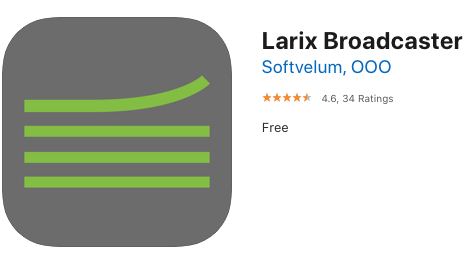
#2 Run the app
-
select iPhone
-
press ON
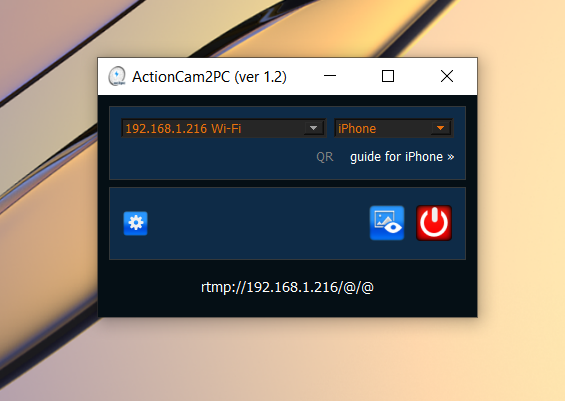
#3 Windows asks you about firewall
-
just check all options and press Allow access

#4 open QR code
just click on QR button
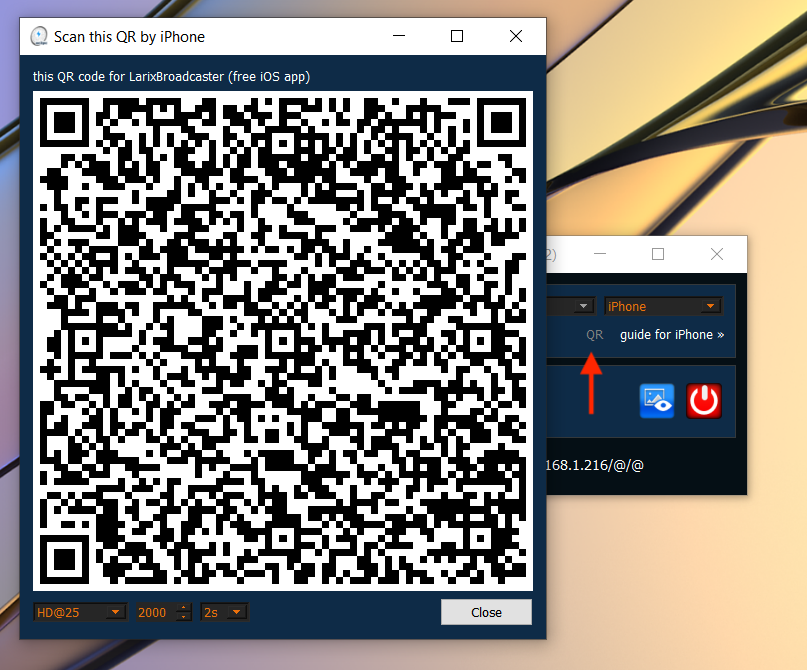
#5 scan QR code by iPhone
-
just capture QR code by standart Camera app

-
the iOs suggest to open LarixBroadcaster
-
LarixBroadcaster asks you about ImportSettings (press OK)

#6 start stream
press on 'red circle' button for start stream.
'red square in white circle' means activated streaming mode.
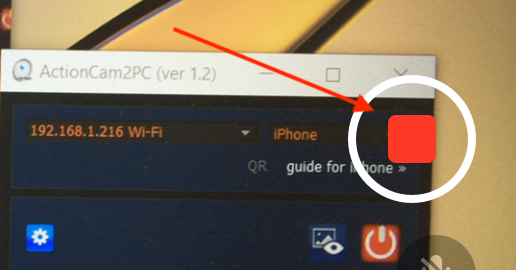
#7 check stream
When the phone starts streaming you can see it
-
press Preview button for check stream
-
at bottom the app shows info about incoming stream

#8 run OBS
-
add Video Capture Device
-
select ActionCam2PC Virtual Camera
